|
For maintaining BOM, same as read BOM, you have to first specify
the parameters - Plant, Usage and Change number. In this macro, it is mandatory
to specify Change number.
a) Create New Sheet then the following sheet will be added to active
sheet.
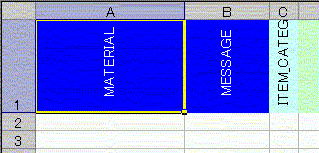
b) After that change the BOM values in the spreadsheet. (If you
want to remove values, you can do it by specifying "!"). , specify the parameters and select Maintain BOM menu.
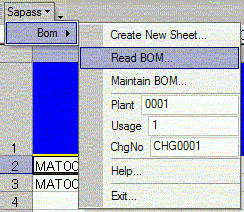
c) Then the SAP logon screen will appear, so logon to SAP system
as you do by SAP gui.
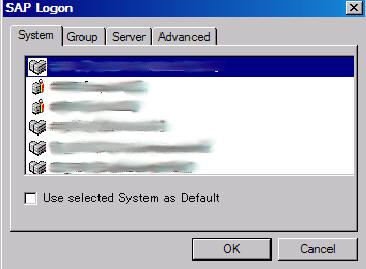
d) Pop up dialog screen appears and specify the part number
range that you want to maintain.
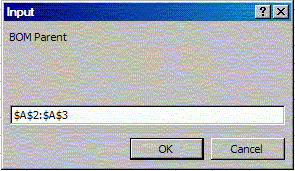
e) BOM will be maintained in the SAP. (At this moment, no messages
will be appeared.)
|