|
|
|
|
|
|
Author: mas
August 25, 2005
Download IDOC
processor Excel Add-in (V1.0)
This Excel Add-In will help to
manipulate on Idoc.
This tool will help you with following 3 ways.
A. Download Idoc on Excel sheet.
B. Copy Idoc from one system to other.
C. Upload Idoc from Excel sheet.
Details/Usage of the function will be provided
later.
|
|
|
|
17-Sep-2005
|
|
|
|
|
|
To execute this macro, you need
Microsoft® Excel®95 or higher version. In addition, this requires SAP
GUI to be installed your PC with librfc32.dll.
So far, this macro function is tested only under Microsoft® Excel® XP,
SAP GUI 6.20 and SAP 4.6D. In addition, as this macro accesses to SAP,
you will need to have SAP access with good enough authorization to
execute targeted transactions.
|
|
|
|
17-Sep-2005
|
|
|
|
|
|
Open this Excel Add-in with enabling
macro. As this is just an Add-in, will not contain any work sheet. When
you open the Add-in, you will see the new menu 'Sapass'' added on the
left edge of the menu bar.
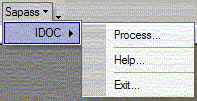
|
|
|
|
17-Sep-2005
|
|
|
|
|
|
From menu, select Process. Then the
dialog below will come up. Source is the system to download Idoc from,
so hit logon button and logon to the SAP system.
a) Select Process menu, then the dialog below will come up.
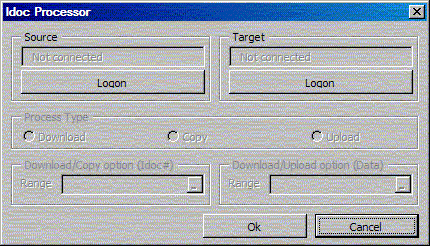
b) Hit Logon button, logon dialog will appear.
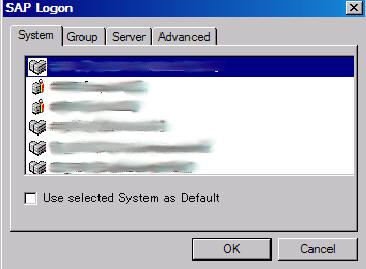
After you logged on, you can select the Process type then the
Download/Copy option. As the Download/Copy text box is range selectable
field, select the cells in excel worksheet which contains Idoc numbers.
After that, in the Download/Upload option(Data) box, specify the target
cell where you download to the Idoc information.
c) After logged on the Process menu will be like this. ($A$1:$A$5)
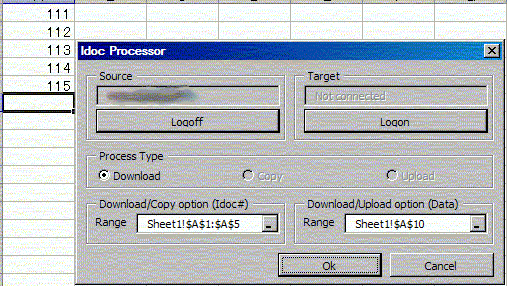
d) Finally, you can get the Idoc data in the specified cell. ($A$10)
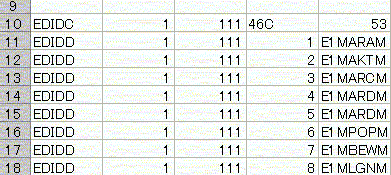
|
|
|
|
17-Sep-2005
|
|
|
|
|
|
In order you to copy the Idoc, you have
to logon to both Source and Target system. So you can copy the Idoc from
Source system to Target system. If you specify same system on both
Source and Target, you can actually reprocess even the processed Idoc.
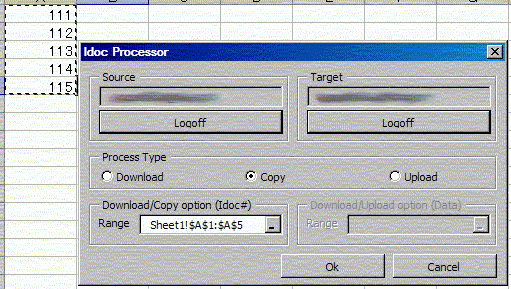
*Note: Currently, this macro returns no messages. But once the process
is returned from Excel, it means the copying is completed. You can check
the result by WE02/05/09 in Target system.
|
|
|
|
17-Sep-2005
|
|
|
|
|
|
From the download Idoc, you can modify
the entries and put the Idoc upload to the Target system.
Before you upload the entry, if you need to modify the field value, you
can do it by selecting menu from right click. By right click in the
sheet row which contains segment, the menu 'Edit segment' will be
appeared as below.
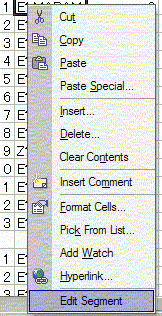
By hitting this button, the selected segment line will be in the dialog
below.
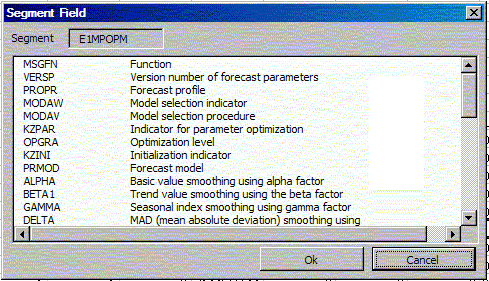
If you need to modify the field, you can double click the line.
Once you edited the entries, you can select the modified Idoc lines and
upload to target system.
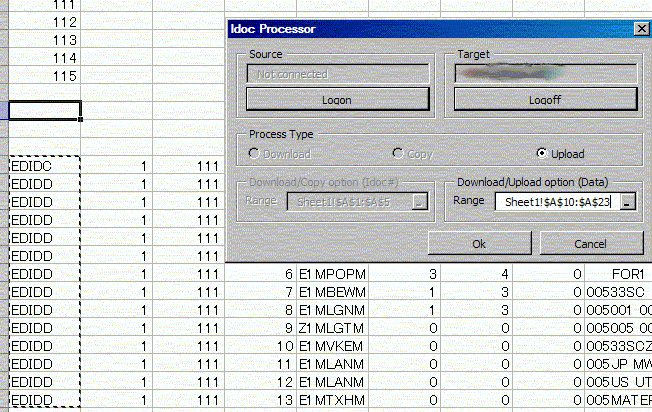
|
|
|
|
17-Sep-2005
|
|
|
|
|